SpreadsheetConverter lets you create advanced order forms in Excel. When you publish such a form on the web, you may want to use PayPal for payments. This tutorial describes how.
So you want to start receiving orders from the web, with electronic payments?
An easy solution is to use PayPal. All you need is a PayPal account which allows you to “sell online”.
To see an example, try the online demo. Enter a few quantities and press Submit.
When you click Submit, you are redirected to PayPal. After entering an address, credit card information etc, you press Order. PayPal verifies the information and performs the payment transaction.
We, the seller, get two e-mails:
It is that simple to start getting paid for your products and services!
To use a simple payment solution like this:
You can download the example spreadsheet.
In the example spreadsheet, columns F-K are hidden. To unhide them, select columns E and L and right-click anywhere in the selection.
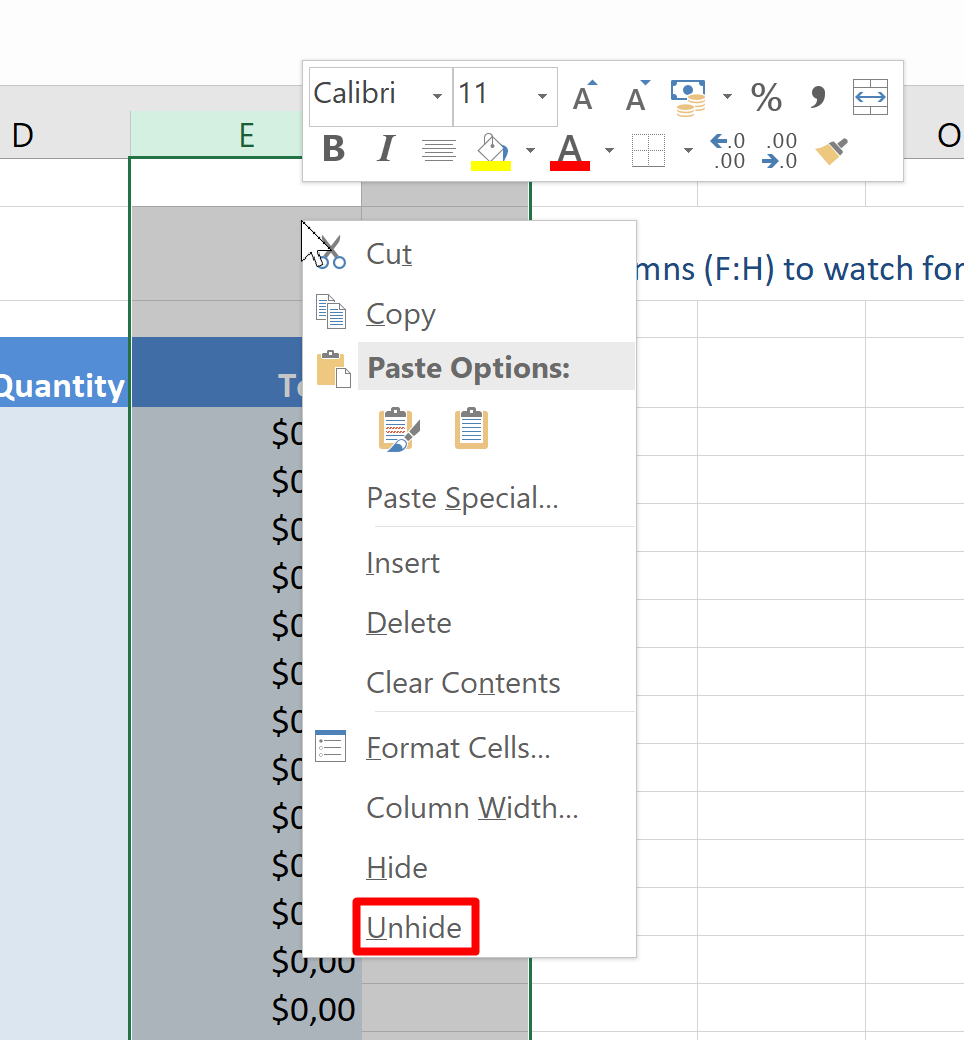
You can also put the background information on separate worksheets and hide the entire worksheet on the Worksheets tab of the task pane.
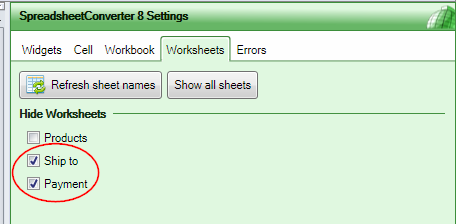
You insert the PayPal link in a cell in the spreadsheet with an equal sign”=” at the front to turn it into a formula. The link should include the item_name, quantity and amount parameter for each ordered product. Do not copy the link below; follow the instructions you get from PayPal.-
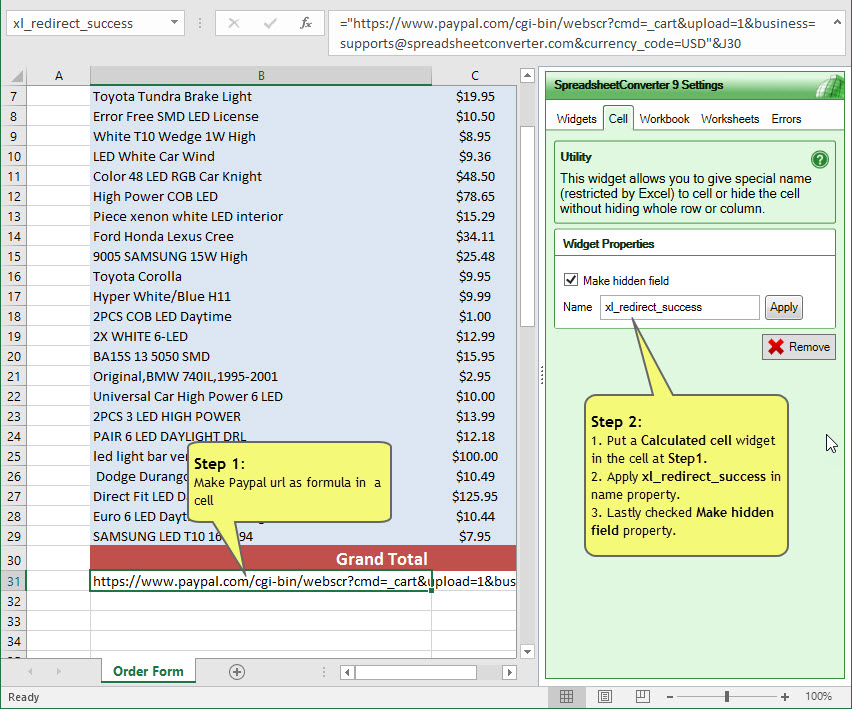
A minimal PayPal url is something like this:
="https://www.paypal.com/cart/add=1
&business=support@spreadsheetconverter.com
&item_name=iphone&quantity=2&amount=399.99"
However, there are many more separate fields you can send, for example “shipping”. For a complicated PayPal url, see paypal-sample.xls
Visit the PayPal website for more configuration information.
Open the Workbook tab in the task pane and click Configure submit.
Enter your e-mail address. There must be a PayPal account for the e-mail address and it must allow you to “sell online”.
Select what forms processing service you are using. Select Demonstration to view the contents of the order e-mail in the web browser. Select Advanced if you have a subscription to the Advanced Submit Service. Select Free to use the Free Submit Service that is included with your license for SpreadsheetConverter.
Submit is not a good title for an order button so we can change it. You can change the standard text in Options > User Settings.
Columns F-K in the example are supposed to be hidden. Hide them now if they aren’t. Select columns F-K, right-click somewhere in the selection and select Hide from the menu.
When you believe your form works as it should, convert it to a web page and test it in your local web browser. When you’re happy with the converted web page, publish it on the web.
Open the uploaded web page using the link you got during upload and verify that everything works properly.
If you redirect like this to PayPal from an HTML page, the values can be manipulated. Therefore, when you get an order you should always double-check that the total for the order is correct and that the customer paid the correct amount.
We generate two pages, a full version ending with .htm and a compressed one ending in -quick.htm. The full version contains information on how the e-mail should be formatted. This information only needs to be transferred once to our server. After you have submitted at least one form from the full version, you should use the compressed -quick.htm version to reduce data traffic.