Version 9.2 introduces Publish to Cloud for easier uploading on the web. Excel tables are partly supported. A test spreadsheet can verify your installation.
When you install the new version 9.2, you can verify that everything works as it should using the example spreadsheet that we provide with the add-in.
We see Excel tables becoming more and more common. In 9.2, we add support for calculated columns and structured references. We also support tables with styles, banded rows and a header row.
Once you’ve converted a spreadsheet to web format you want to make it available on the web. The new Publish to Cloud feature makes it extremely easy to upload any spreadsheet on the web, directly from the SpreadsheetConverter ribbon.
To publish a spreadsheet on the web, just click on the Publish to Cloud button on the ribbon menu.
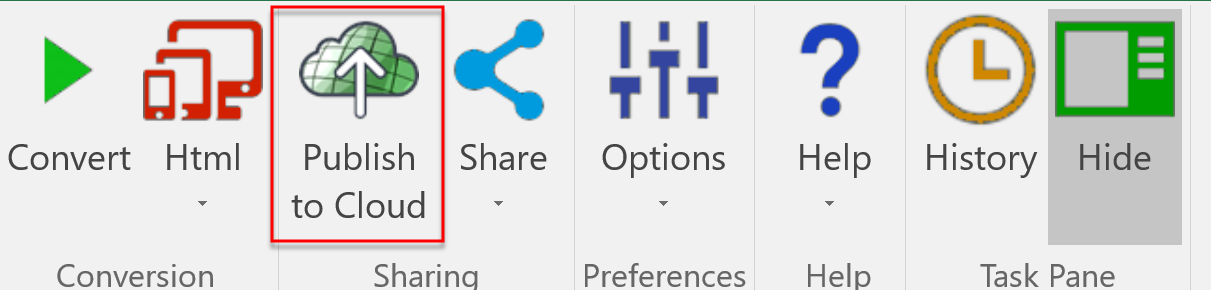
You then get two options, to replace the Test version or the Production version. Having a separate Test version makes it easy for you and your colleagues to cooperate on testing each new version until it’s perfect. You don’t have to update the main, live Production version until you’ve tested the new version thoroughly.
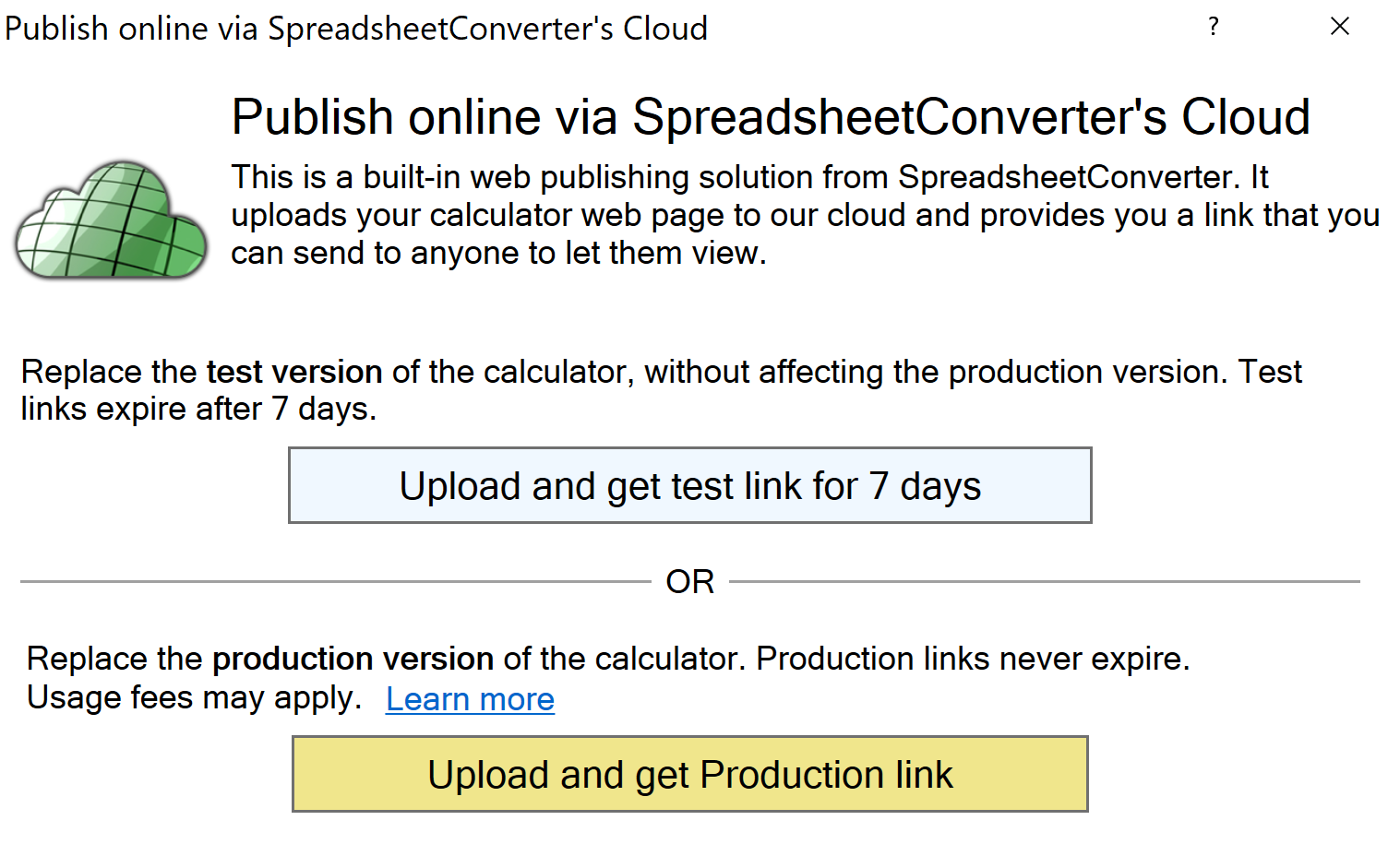
After uploading, you get the link to the web calculator in four different formats to suit your every need.
Your calculator is hosted on the distributed Amazon S3 infrastructure with superior performance, extreme reliability and massive scalability. Over a dozen server locations around the globe ensure that your calculator always is within easy reach of your global audience. When you update an existing calculator, some advanced performance optimization techniques may retain the old version for up to 15 minutes.
There is currently no limit to the number of calculators and forms you may upload, or their combined size. As the use of this feature grows, we may introduce usage fees and/or limits.
Publish to Cloud is currently supported in the HTML and iPhone/Android flavors. Support for Node.js is being developed. The ASP.Net flavor will not support Publish to Cloud.
With version 9.2, we make it very easy for you to verify that your installation is complete and correct, and that the converter works fine in your particular environment.
During installation, a simple demonstration spreadsheet is installed. The installation script will automatically open this spreadsheet and you can test your setup just by pressing the Convert button.
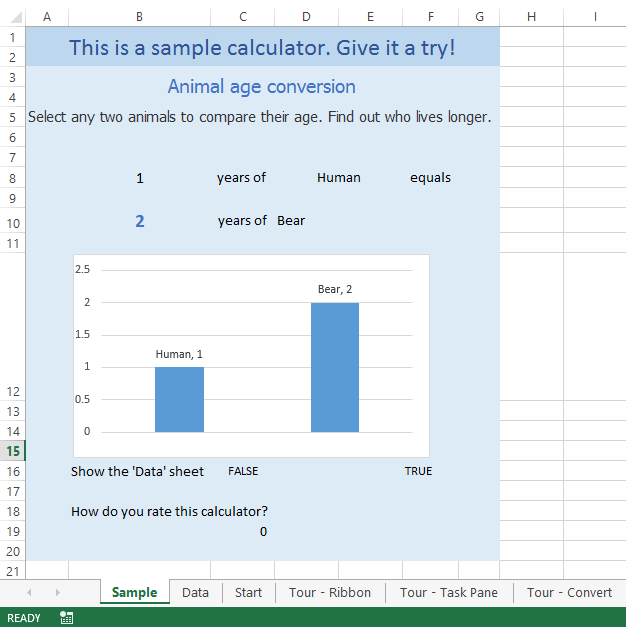
If you have a limited amount of data that you want to manage and analyze separately, you can turn that range of cells into an Excel table. You can then handle the data in the table’s rows and columns without affecting the data in the rest of the worksheet.
SpreadsheetConverter already supports tables with a Header row and Banded rows. We also support table styles. With 9.2, you can use additional features of Excel tables:
In the example below, there is an Excel Table in the cells B4:F8. The difference between each row’s values for ESTIMATED and ACTUAL is automatically calculated in the DIFFERENCE column. The total for each column is calculated in the Total Income row.
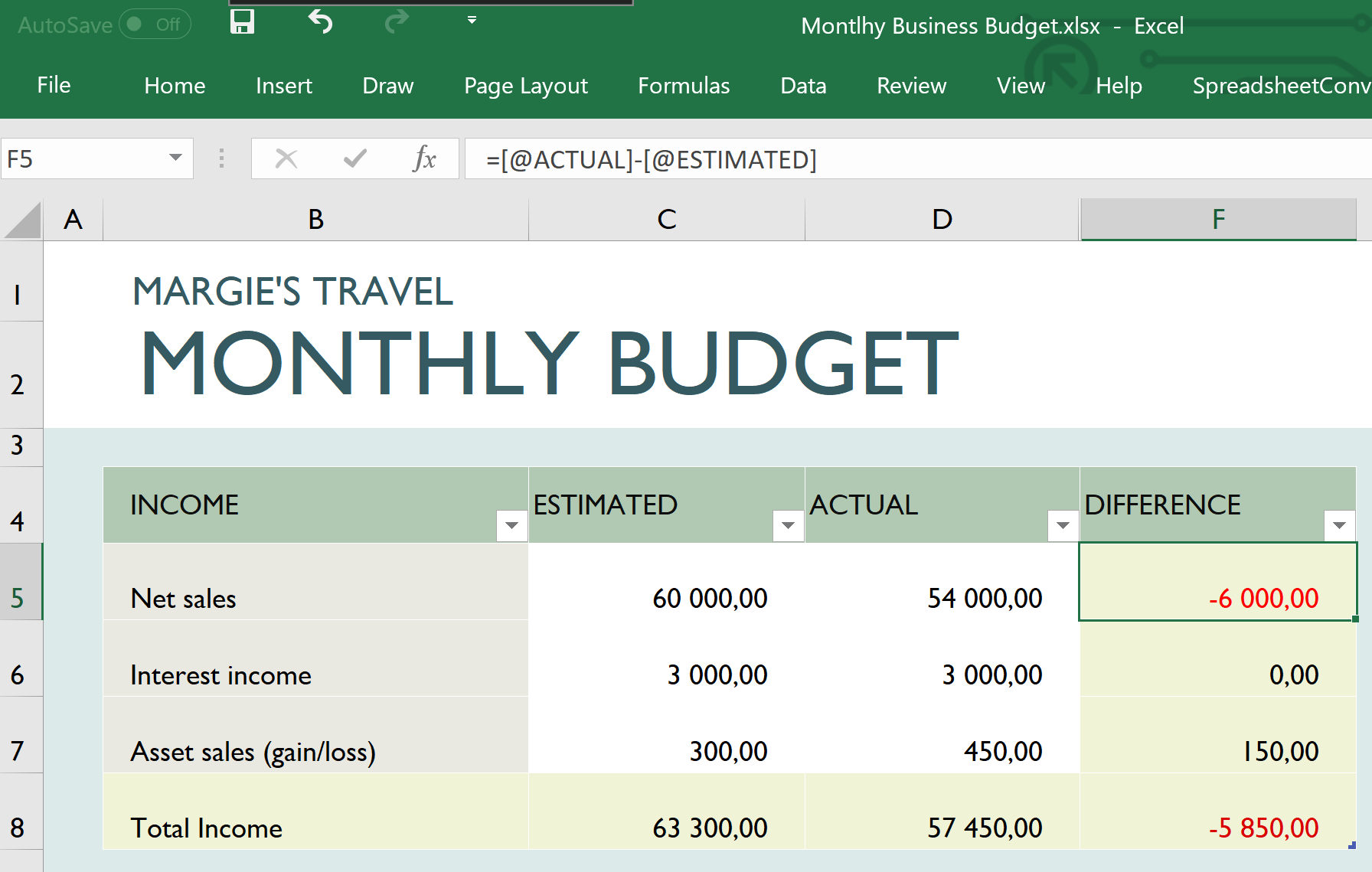
When converting this spreadsheet to a web page, the Excel Table gets across rather nicely.
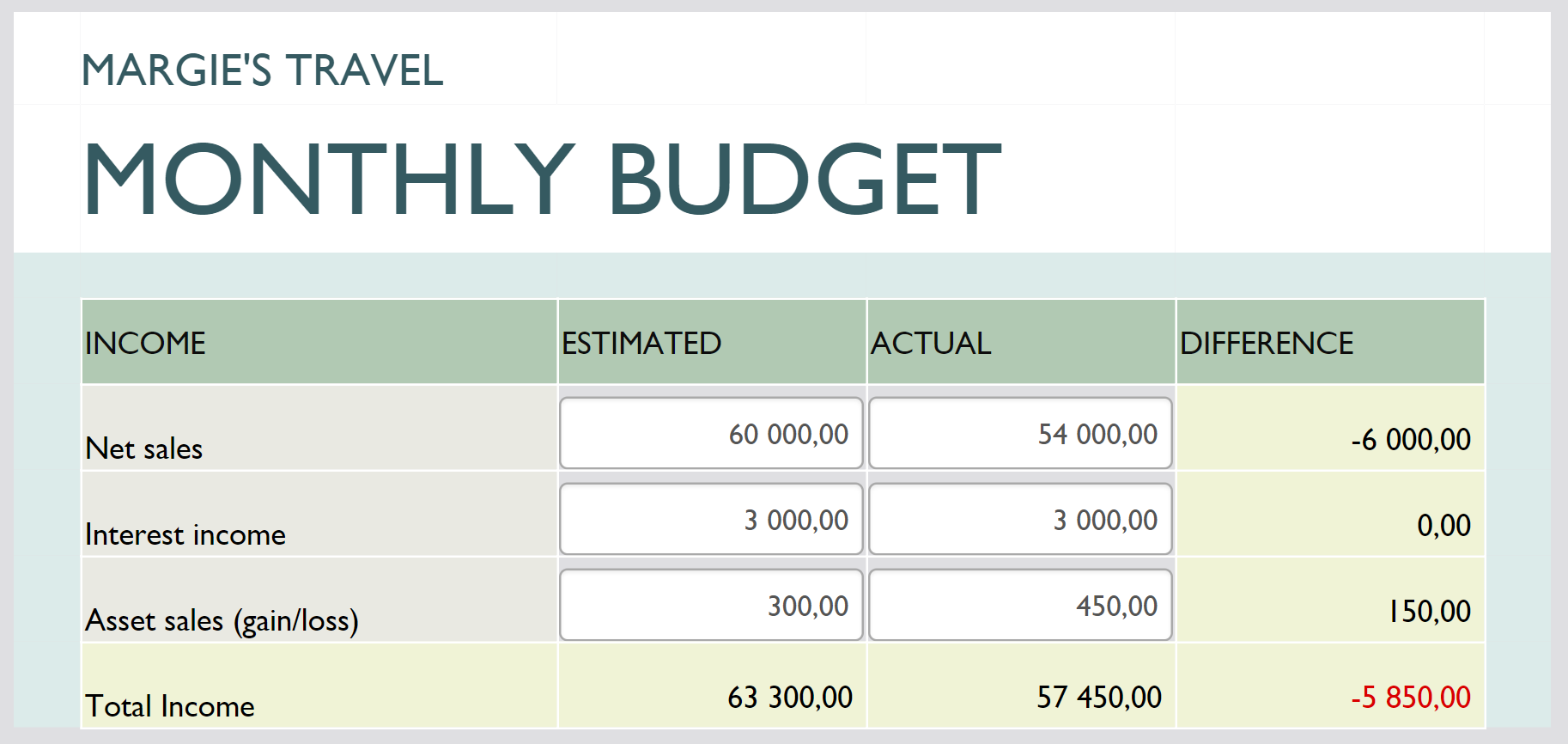
This update is free to all version 9 users – just download and install the latest version of the program. If you are using version 8 or earlier, you must first upgrade to the latest version.
If you need help, don’t hesitate to contact our Help Desk.
Did you miss the introduction of version 9?