SpreadsheetConverter version 6 focuses on speed and ease of use. We’ve replaced the old conversion wizard with a much easier panel-based layout. A new task pane shows you the properties of the currently selected widget, or shows you a list of widgets you can insert into the currently selected cell.
The new Workbook and Worksheets tabs allow you to change all the conversion settings for the current web page without starting a conversion.
A new Errors tab shows you the results of the last conversion, preserving any important messages until you’ve investigated all of them.
When you select a cell, SpreadsheetConverter uses the Widget tab to show you all the various widgets you can insert into it.
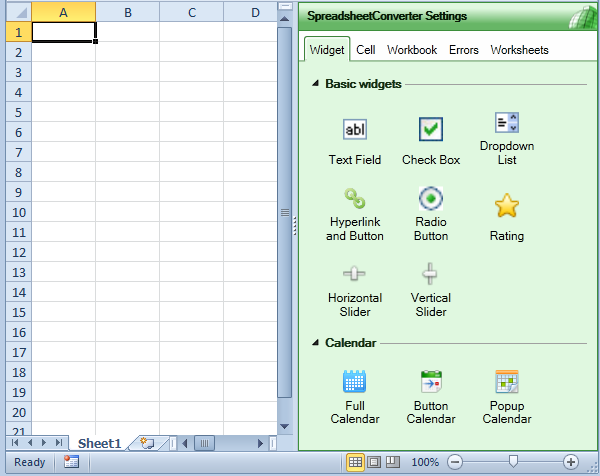
Once you’ve inserted a widget into a cell, the task pane makes it much faster and a lot easier to change its settings using the Cell tab.
The task pane allows you to move around the worksheet quickly and adjust all the widgets to new requirements.
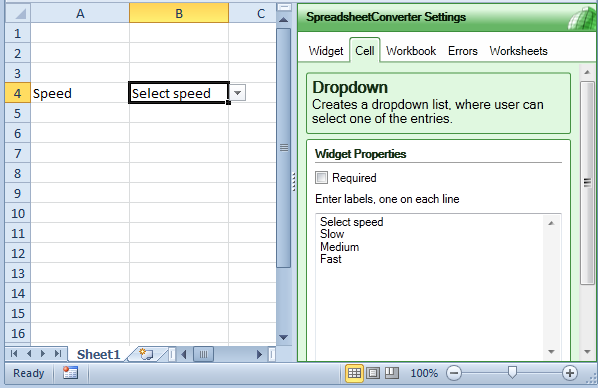
With SpreadsheetConverter, you can easily change the settings for how you want the converted web page to appear, i.e. with tabs, as a wizard, as panels etc. You can also specify how input cells are identified, what labels to use for buttons and many other things.
Previously, you could only change the settings related to the current workbook from inside the conversion wizard. With the new Workbook tab on the task pane, you can change any workbook setting at any time, without starting a conversion.
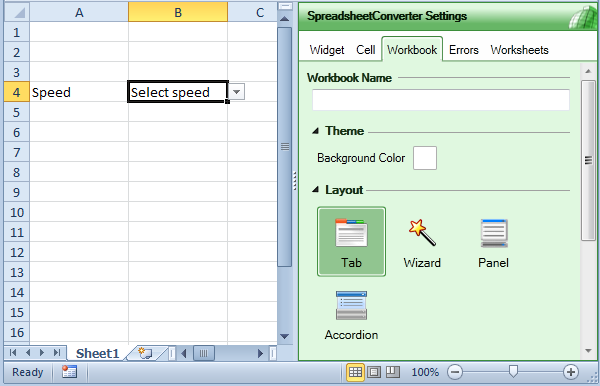
Often, a workbook contains one or more “behind-the-scenes” worksheets that include supporting data. When you convert your main sheet to a web page, you need to include the supporting data for your formulas to work, but you may not want the background worksheet to be visible to the user. The new Worksheets tab in the task pane allows you to specify what worksheets to hide in the converted web page.
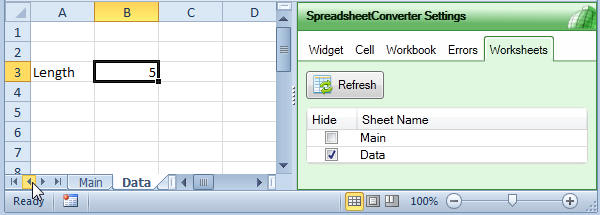
All conversion generate one or more messages from the converter. Most of these are just informative. The results of the last conversion are always just a click away on the Errors tab.
Apart from the new powerful user interface, we are making numerous improvements to the product in this new version.
SpreadsheetConverter version 6 supports Excel 2003, Excel 2007 and Excel 2010 in 32- or 64-bit mode.
If you have an existing license for SpreadsheetConverter, you need to upgrade the license key for version 7 using the upgrade page. It is no longer possible to upgrade to version 6.
New versions co-exist with older versions of SpreadsheetConverter, so you can test a new version without removing the old.