Version 10 increases your productivity by up to 33% with automatic, background conversions. The live preview windows are always in sync with what you do in Excel. When you use a tool that supports your creative process, it’s easy to stay focused.

What do you remember best from the year 2002? Watching Tobey Maguire in his first appearance as Peter Parker in Spiderman? The Olympic games in Salt Lake City? The introduction of the euro as the common currency in the European Union? Listening to Shakira sing Whenever, Wherever? The release of SpreadsheetConverter 1.0?
Well, if you chose the last item in the list, we don’t believe you 🙂 We’re just trying to put things in perspective. SpreadsheetConverter was designed at a time when a powerful laptop was running Windows XP on a 1 GHz Pentium processor. Nobody had yet invented Facebook, Skype, Spotify or the iPhone. And Justin Bieber was eight years old.
We’re just saying this so that you can forgive some of the design decisions we made back in the days. Like having a Convert button that you had to press every time you want to see what the converted web page looks like.
Well, that is about to change.
From a user interface point of view, we have passed through two generations.
Version 10 also increases productivity by introducing a new responsive ribbon layout, with direct shortcuts to the tabs and windows you use most often.
Version 10 lets you copy and paste widgets, and if you need to insert many widgets of the same kind there are now two ways to do this with just one click.

The biggest new feature in version 10 is called Live Preview. Thanks to the increased computing power of a modern laptop, the web page can now update itself automatically, in the background, without any intervention from you. As you start to use the new version, you will notice that you work much more efficiently when you can focus on your design work in Excel. There are no more interruptions since you never have to wait for the converter to update the web page.
When we tested version 10, we found that we wanted to have the web page always visible on a separate screen, so that we could just glance at it to see the progress we made. But not everybody has a second screen, so we made the preview function so flexible that you can run it also on your old laptop, a clunky second-generation iPad, your Android phone from 2011 – Live Preview just works, with everything, you can have an unlimited number of preview windows, running on an unlimited number of devices. Fill your desk with them!
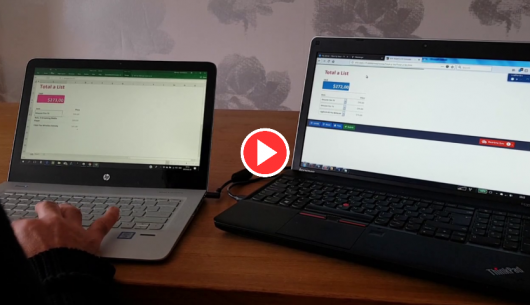
Our studies show that version 9 users may spend up to a quarter of their time waiting for the web page to be updated when the conversion is complete. As we automate the conversion step in version 10, developers can continue uninterrupted throughout the entire design process, with an expected productivity gain of up to 33%.
To see Live Preview in action, watch this video introduction.
The new responsive ribbon increases productivity for both new and experienced users.
We added a few powerful shortcuts to let you go directly from the menu to insert a widget or edit Workbook or Worksheets settings.
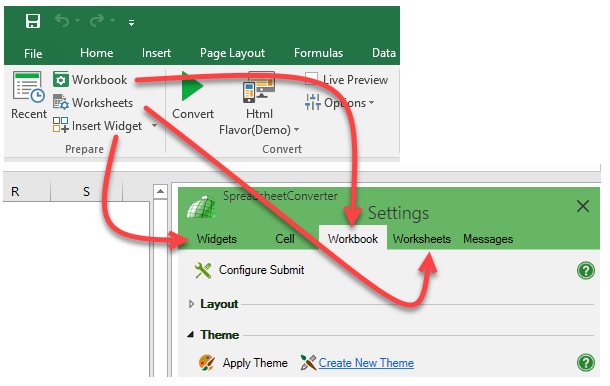
If there is already a widget in the current cell, the Insert Widget button changes into Edit widget to let you access the widget’s settings directly from the ribbon.
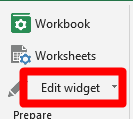
The settings for worksheet-level widgets like Hide Rows/Sheets and Responsive Blocks are always accessible directly from the ribbon.
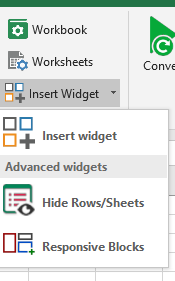
We changed the History list into a Recent file list on the left-hand side of the ribbon, making it much easier to open or share a recently converted web page. The Recent list has a timestamp for the most recent conversion.
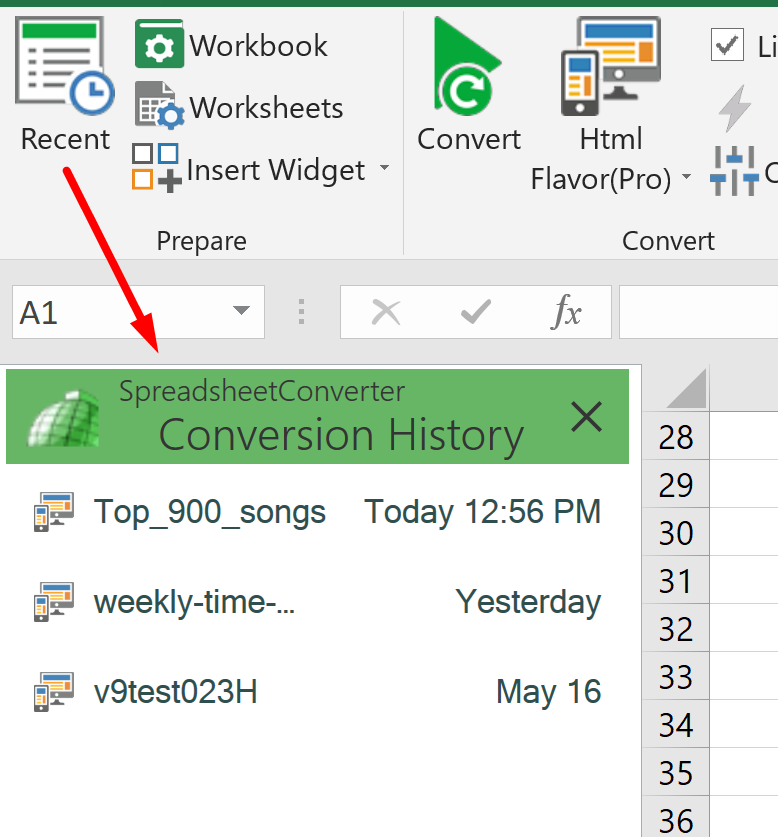
We split the Sharing section into two: Test and Publish. This gives you direct links to upload a web page to the Test and Production locations on our cloud servers. There is a help page about Publish to Cloud. In the Node.js flavor, QuickNode appears in the Test in Cloud menu.
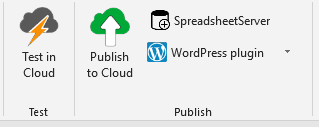
The WordPress plugin button lets you create an SSC calculator file for export to WordPress where you can import it with our WordPress plugin. If you use another content management system, check if there is a shortcut to an integration document for your specific CMS on our website.
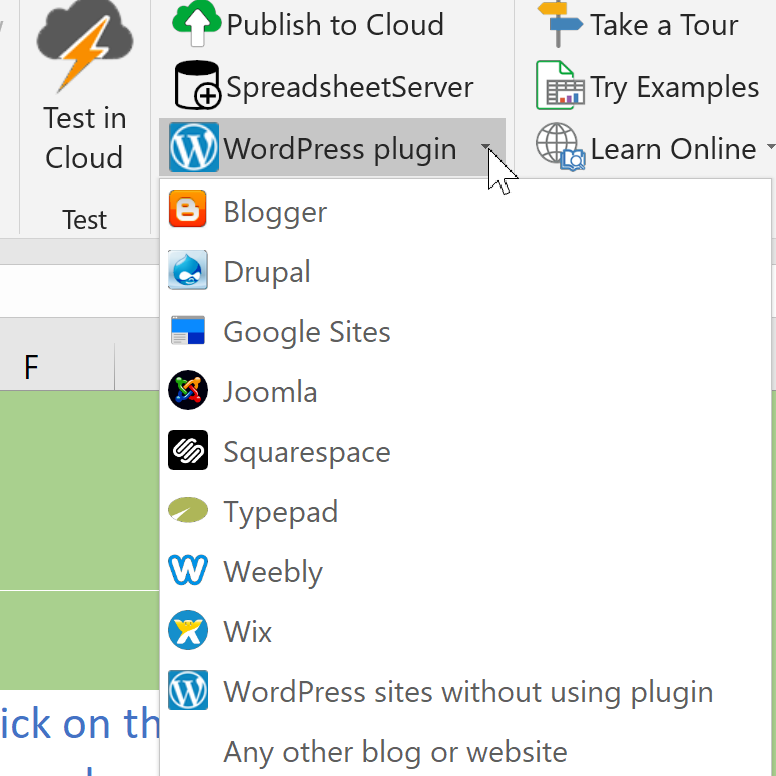
If you have a problem, use Report issue to request help. Adding lots of troubleshooting information is very easy thanks to the convenient checkboxes.
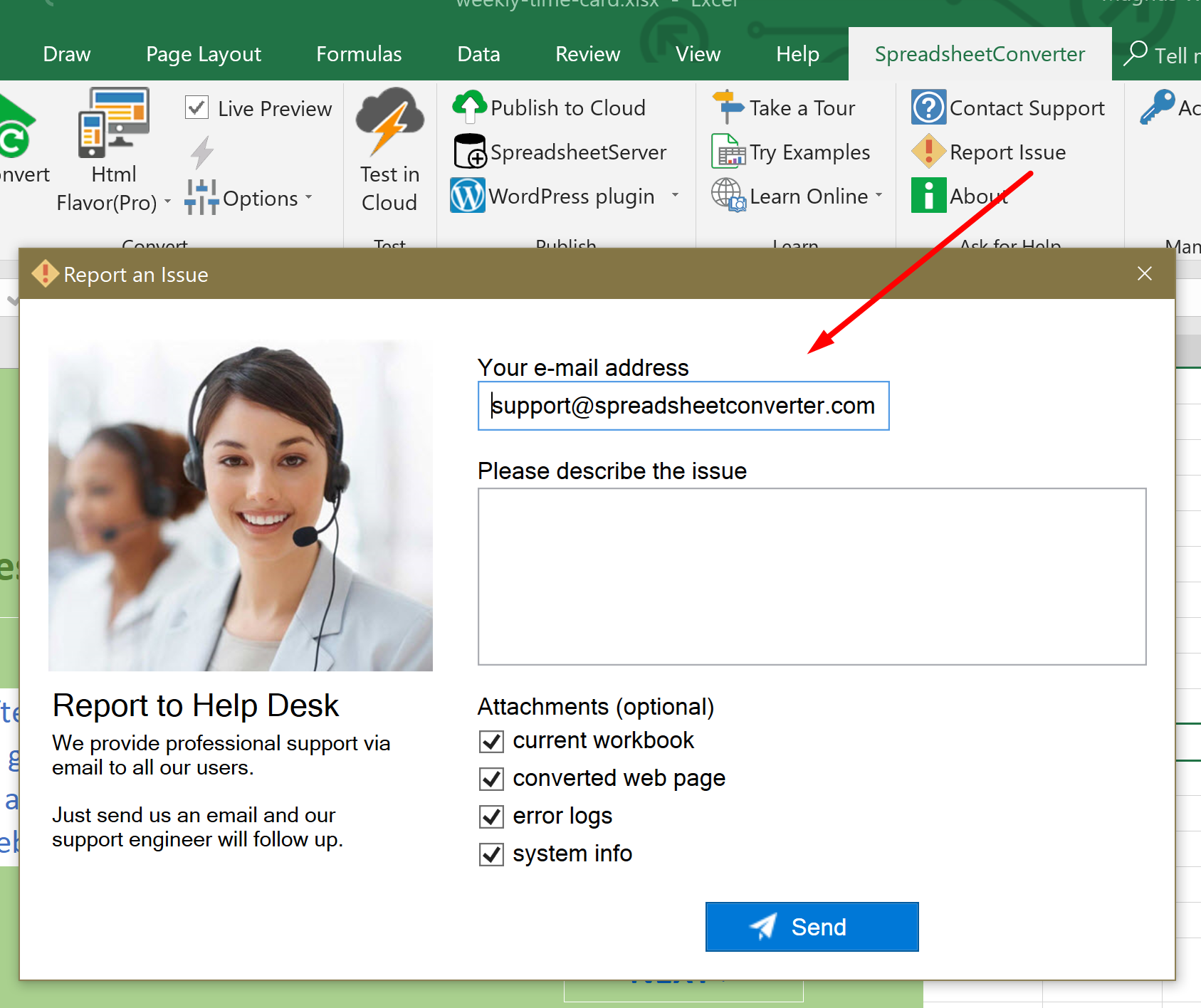
The Convert section needed a few new options to support Live Preview. Tick the Live Preview checkbox and the Convert button gets a new “repeat” arrow. Click on the Convert button to activate Live Preview. With Live Preview active, the web page is automatically regenerated when you make changes in Excel and save.
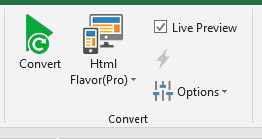
The Options menu now appears in the Convert group.
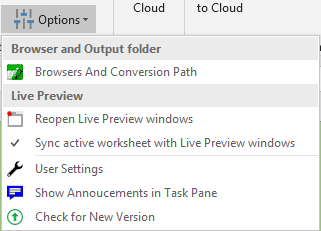
We changed the name of the Errors tab in the task pane to Messages. You can review the messages from the most recent conversion using the Messages section of the ribbon. With version 10, the messages from the most recent conversion of a spreadsheet are saved indefinitely.
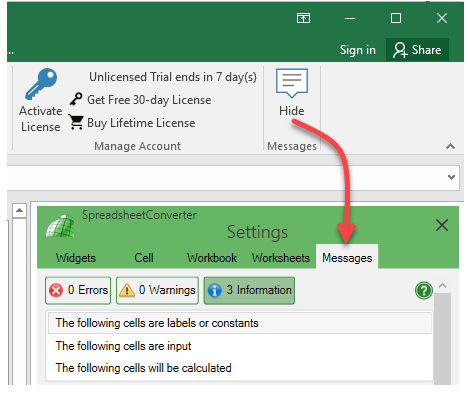
We updated the ribbon to better expose some of the most used features for new users. SpreadsheetConverter comes with a handful of examples so that you can test it right away.
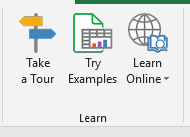
The new version 10 comes with several other enhancements.
Widgets make your web page more expressive and increase the quality of the input data. However, adding many widgets of the same kind used to be time-consuming. Version 10 adds two simple ways to quickly insert many cell widgets.
As before, cell widgets can also be moved using Ctrl+X and then pasted into one or more other cells with Ctrl+V, or dragged and dropped into the right cell.
You can easily remove multiple cell widgets in the same operation.
Regardless of how you insert cell widgets, you must still select them one by one to edit their properties. Copying widgets by selecting a cell and pressing Enter or using AutoFill (Fill Down/Fill Right) is not supported. Widgets that use image placeholders like Link Image and Google Map cannot be copied. The Dropdown, Dynamic Dropdown and Radio widgets still need to be inserted one by one.
So far, our powerful interactive charts have been a Pro-only feature. With version 10, all users get access to the new chart engine. Visit the help page for Interactive charts to learn how to enable them.
Version 10 is available on the Download page.
The prices for version 10 are the same as for version 9.
If you purchased version 9 or upgraded to version 9 on or after October 1, 2017, you get a license key for the same edition and flavor of version 10 for free.
If you have licenses purchased before the cutover date, we offer you a full upgrade to version 10 at a discount.
Due to a major internal redesign in version 9, you may need to perform a few manual changes to your spreadsheets if you upgrade from versions 1-8 to later versions. Read more under Conversion Notes on the version 9 News page.
We offer a free WordPress plugin to publish calculating web pages in WordPress. The WordPress plugin and the upgrade to version 10 of the plugin are free of charge for users with a Professional Edition license for SpreadsheetConverter.
For licensing reasons, the plugin must be of the same major version as SpreadsheetConverter when you add or modify existing calculators or forms in WordPress. So in order to import a spreadsheet into the version 10 plugin in WordPress, you must use version 10 of SpreadsheetConverter for the conversion.
WordPress does not allow two versions of a plugin to coexist, so you may want to test version 10 in a separate test environment before you upgrade your production WordPress environment. After the upgrade to version 10 of the plugin, you can only use version 10 of SpreadsheetConverter for the conversions.
If you have calculators or forms embedded in your website with version 9 of the WordPress plugin, they are unaffected by the version change and continue to work as before. The version synchronization is only required when you upload a new version of a calculator or form.
What do you think of the new version? Are we going in the same direction as you? What new feature do you personally need the most? Don’t hesitate to give us your opinion. Just send an e-mail to support@spreadsheetconverter.com and let us know what you think.