The HTML and Mobile flavors support Offline Forms. The ASP.NET and Node.js flavors are controlled by the server and cannot operate offline.
The current versions of Internet Explorer, Google Chrome, Firefox and Safari (in Mac) all support Offline Forms.
For a form to work offline it cannot use features that require an Internet connection like the Google Maps widget. Also, you cannot select the Demonstration submit service or use the After successful submit URL in the Configure submit settings for the workbook.
No, all submissions just arrive at your e-mail Inbox. You cannot tell the difference between forms that were submitted directly and forms that were saved before submission.
We cannot guarantee that offline forms arrive in exactly the order they were submitted. If a large number of queued forms are submitted at once, it may take up to half an hour to receive all of them, depending on your e-mail service provider and the Internet connection.
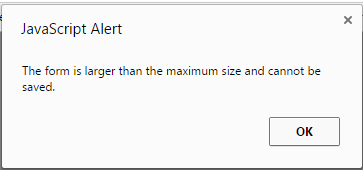
We cannot save forms larger than 0.85 MB (870 KB). If you require the offline forms feature for a very large form, be sure to test that the form can be saved offline before you publish it.
If you use the Advanced submit service, the saved form includes the e-mail template required to create an e-mail with the same layout as the web form. All images, widgets, Excel formatting etc are part of the e-mail template.
Yes, if the Advanced submit server has already saved the e-mail template, you can use the index-quick.htm version of the form which often is much smaller.
Yes. You can measure the size required to save a form through a special storage toolbar (see below). To enable this toolbar, go to Options > Advanced Settings, check the Enable debug mode conversion check box and convert the spreadsheet again. The toolbar allows you to calculate the total size of all forms saved so far.

Yes. You can have at most 32 KB of text in a single field. The excess will be truncated in the text file you receive with the e-mail. This limit is imposed by Microsoft Excel itself.
No. Once a form has been saved, it cannot be viewed or modified, it can only be submitted.
No, you can only delete all of them at once, using the debug toolbar described above.